What does the component do?
A toggle-check allows users to switch between two states (usually "on" and "off" or "selected" and "not selected") and behaves identically to a checkbox.
When should the component be used?
- To provide a quick and easy way to activate or deactivate a function.
- When users need to change a setting that has an immediate effect.
- To present binary options clearly and intuitively.
Rules
- Avoid placing too many check toggles on a page to ensure clarity and maintain usability.
- Carefully consider which of the two components (checkbox and toggle-check) is more suitable.
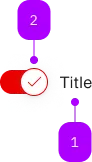
| Number | Type | Description | Optional | Info |
|---|---|---|---|---|
| 1 | Text | Label | No | |
| 2 | Component | sbb-icon | No | Kann überschrieben werden |
Playground
Examples
The sbb-toggle-check is a component which provides the same functionality as a native <input type="checkbox" />
enhanced with the SBB Design.
<sbb-toggle-check name="check" value="single-checkbox">Example</sbb-toggle-check>
Slots
It is possible to provide a label via an unnamed slot; the component can optionally display a sbb-icon
using the iconName property or via custom content using the icon slot.
The icon can be at the component start or end based on the value of the labelPosition property (default: after).
<sbb-toggle-check name="check" value="single-checkbox" icon-name="pie-small">
Example
</sbb-toggle-check>
<sbb-toggle-check name="other" value="single-checkbox" icon-name="pie-small" label-position="start">
Another example
</sbb-toggle-check>
States
The component can be displayed in checked or disabled states using the self-named properties.
<sbb-toggle-check name="check" value="Value" checked>Option</sbb-toggle-check>
<sbb-toggle-check name="other" value="Value" disabled>Option</sbb-toggle-check>
Style
The component has three different sizes (xs, s, which is the default, and m),
which can be changed using the size property.
<sbb-toggle-check size="m" value="single-checkbox"> Example in m size</sbb-toggle-check>
<sbb-toggle-check size="xs" value="single-checkbox"> Example in xs size </sbb-toggle-check>
Events
Consumers can listen to the native change event on the sbb-toggle-check component to intercept the input's change;
the current state can be read from event.target.checked and the value from event.target.value.
Accessibility
The component provides the same accessibility features as the native checkbox.
Avoid adding other interactive controls into the content of sbb-toggle-check, as this degrades the experience for users of assistive technology.
If you don't want the label to appear next to the sbb-toggle-check component,
you can not provide it and then use aria-label to specify an appropriate label for screen-readers.
<sbb-toggle-check aria-label="Subscribed to email message"></sbb-toggle-check>
Properties
| Name | Attribute | Privacy | Type | Default | Description |
|---|---|---|---|---|---|
checked | checked | public | boolean | false | Whether the checkbox is checked. |
disabled | disabled | public | boolean | false | Whether the component is disabled. |
form | - | public | HTMLFormElement | null | Returns the form owner of internals target element. | |
iconName | icon-name | public | string | undefined | 'tick-small' | The svg name for the true state - default -> 'tick-small' |
labelPosition | label-position | public | 'before' | 'after' | undefined | 'after' | The label position relative to the toggle. Defaults to 'after' |
name | name | public | string | Name of the form element. Will be read from name attribute. | |
required | required | public | boolean | false | Whether the component is required. |
size | size | public | 'xs' | 's' | 'm' | 's' | Size variant, either m, s or xs. |
value | value | public | string | null | null | Value of the form element. |
Events
| Name | Type | Description | Inherited From |
|---|---|---|---|
change | Event | Event fired on change. | |
didChange | CustomEvent<void> | Deprecated. used for React. Will probably be removed once React 19 is available. | |
input | InputEvent | Event fired on input. |
Slots
| Name | Description |
|---|---|
| Use the unnamed slot to add content to the toggle label. | |
icon | Use this slot to provide an icon. If icon-name is set, a sbb-icon will be used. |