What does the component do?
An overlay is a view that hides or darkens the background in order to draw the focus to an important element such as a form.
When should the component be used?
- To focus the user's attention on an important element (e.g. a form).
Rules
- The background of the overlay can be semi-transparent or covering. The semi-transparent variant is suitable if background information is important for the user, for example to ensure orientation.
- Make sure that the overlay does not obscure any important background information that may be necessary for users.
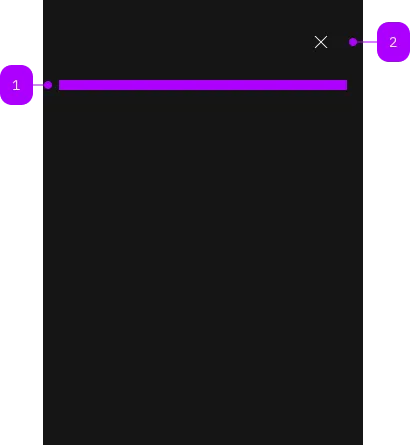
| Number | Type | Description | Optional | Info |
|---|---|---|---|---|
| 1 | Slot | Beliebiger Inhalt erlaubt | No | |
| 2 | Component | sbb-secondary-button | No |
Playground
Examples
The sbb-overlay component provides a way to present content on top of the app's content
and it's similar to the sbb-dialog.
It offers the following features:
- disables scrolling of the page content while open;
- manages focus properly by setting it on the first focusable element;
- has a close button, which is always visible;
- can display a back button;
- adds the appropriate ARIA roles automatically.
<sbb-overlay id="my-overlay">
<p>Overlay content.</p>
</sbb-overlay>
Slots
There is only one unnamed slot to provide the overlay content.
Style
Setting the expanded property will cause the sbb-overlay component to take up the full width of the page.
It's possible to display the component in negative variant using the self-named property.
<sbb-overlay negative>
<p>Overlay content.</p>
</sbb-overlay>
Interactions
In order to show the overlay, you need to call the open(event?: PointerEvent) method on the sbb-overlay component.
It is necessary to pass the event object to the open() method to allow the overlay to detect
whether it has been opened by click or keyboard, so that the focus can be better handled.
<sbb-button
label="Open overlay"
click="openDialog(event, 'my-overlay')"
aria-haspopup="dialog"
aria-controls="my-overlay"
></sbb-button>
<sbb-overlay id="my-overlay">
<p>Overlay content.</p>
</sbb-overlay>
<script>
const openOverlay = (event, id) => {
const overlay = document.getElementById(id);
overlay.open(event);
};
</script>
To dismiss the overlay, you need to get a reference to the sbb-overlay element and call
the close(result?: any, target?: HTMLElement) method, which will close the overlay element and
emit a close event with an optional result as a payload.
The component can also be dismissed by clicking on the close button, clicking on the backdrop, pressing the Esc key,
or, if an element within the sbb-overlay has the sbb-overlay-close attribute, by clicking on it.
You can also set the property backButton on the sbb-overlay-title component to display the back button in the title section which will emit the event requestBackAction when clicked.
Accessibility
When using a button to trigger the overlay, ensure to manage the appropriate ARIA attributes on the button element itself. This includes: aria-haspopup="dialog" that signals to assistive technologies that the button controls an overlay element,
aria-controls="overlay-id" that connects the button to the overlay by referencing the overlay's ID. Consider using aria-expanded to indicate the overlay's current state (open or closed).
Properties
| Name | Attribute | Privacy | Type | Default | Description |
|---|---|---|---|---|---|
accessibilityBackLabel | accessibility-back-label | public | | string | undefined | This will be forwarded as aria-label to the back button element. | |
accessibilityCloseLabel | accessibility-close-label | public | | string | undefined | This will be forwarded as aria-label to the close button element. | |
accessibilityLabel | accessibility-label | public | string | undefined | This will be forwarded as aria-label to the relevant nested element to describe the purpose of the overlay. | |
backButton | back-button | public | boolean | false | Whether a back button is displayed next to the title. |
expanded | expanded | public | boolean | false | Whether to allow the overlay content to stretch to full width. By default, the content has the appropriate page size. |
negative | negative | public | boolean | false | Negative coloring variant flag. |
Methods
| Name | Privacy | Description | Parameters | Return | Inherited From |
|---|---|---|---|---|---|
close | public | Closes the component. | result: any, target: HTMLElement | any | SbbOpenCloseBaseElement |
open | public | Opens the component. | void | SbbOpenCloseBaseElement |
Events
| Name | Type | Description | Inherited From |
|---|---|---|---|
didClose | CustomEvent<SbbOverlayCloseEventDetails> | Emits whenever the sbb-overlay is closed. | SbbOpenCloseBaseElement |
didOpen | CustomEvent<void> | Emits whenever the sbb-overlay is opened. | SbbOpenCloseBaseElement |
requestBackAction | CustomEvent<void> | Emits whenever the back button is clicked. | |
willClose | CustomEvent<void> | Emits whenever the sbb-overlay begins the closing transition. Can be canceled. | SbbOpenCloseBaseElement |
willOpen | CustomEvent<void> | Emits whenever the sbb-overlay starts the opening transition. Can be canceled. | SbbOpenCloseBaseElement |
CSS Properties
| Name | Default | Description |
|---|---|---|
--sbb-overlay-z-index | var(--sbb-overlay-default-z-index) | To specify a custom stack order, the z-index can be overridden by defining this CSS variable. The default z-index of the component is set to var(--sbb-overlay-default-z-index) with a value of 1000. |
Slots
| Name | Description |
|---|---|
| Use the unnamed slot to provide a content for the overlay. |