What does the component do?
A time input enables users to enter a time in a specified format.
When should the component be used?
- To enable users to enter times, e.g. when making appointments or schedules.
- When accurate time entry is required, e.g. for alarms or reminders.
- To ensure that times are entered in the correct format.
Rules
- Validation of the entry is intended to ensure that only valid times are accepted.
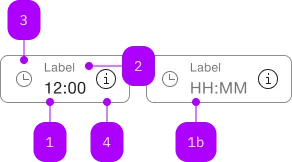
| Number | Type | Description | Optional | Info |
|---|---|---|---|---|
| 1 | Standard-HTML | input | No | |
| 1b | Standard-HTML | input | Yes | Placeholder |
| 2 | Standard-HTML | label | Yes | |
| 3 | Component | sbb-icon | Yes | Prefix |
| 4 | Component | sbb-icon oder sbb-form-field-clear | Yes | Suffix |
| 5 | Component | sbb-form-error | No | Datei auswählen |
Playground
Examples
The sbb-time-input is a component that displays the typed value as a formatted time (HH:mm).
The component allows the insertion of up to 4 numbers, possibly with a separator char like ., :, , or -,
then automatically formats the value as time and displays it (see "Format example").
The component and the native input can be connected using the input property,
which accepts the id of the native input, or directly its reference.
<input value="13:30" id="input-id" /> <sbb-time-input input="input-id"></sbb-time-input>
In sbb-form-field
If the sbb-time-input is used within a sbb-form-field with a native input, they are automatically linked.
<sbb-form-field width="collapse">
<input value="13:30" />
<sbb-time-input></sbb-time-input>
</sbb-form-field>
The initial value can be set using the value property (string) of the inputor the setValueAsDate() method of the sbb-time-input.
When the input changes, if it is valid, the component updates the value of the input.
To get the value as a Date object, the getValueAsDate() method of the sbb-time-input can be called.
The date is constructed like following: the start date is set to 01.01.1970, 00:00:00 UTC, then the typed hours and minuted are added,
e.g.: with a value of 12:34, the getValueAsDate() will be 01.01.1970, 12:34:00 UTC.
If the value is invalid because not real (e.g. 12:61 or 25:30), the component does not format the value,
and will return null if getValueAsDate() was called.
Format example
See the table below for some formatting examples:
| Input | Output |
|---|---|
| 12:34 | 12:34 |
| 1 | 01:00 |
| 12 | 12:00 |
| 123 | 01:23 |
| 1234 | 12:34 |
| 1. | 01:00 |
| 1.2 | 01:02 |
| 1.23 | 01:23 |
| 12: | 12:00 |
| 12.3 | 12:03 |
| 12,34 | 12:34 |
| 12-34 | 12:34 |
Events
Whenever the validation state changes (e.g., a valid value becomes invalid or vice-versa), the validationChange event is emitted.
Properties
| Name | Attribute | Privacy | Type | Default | Description |
|---|---|---|---|---|---|
input | input | public | string | HTMLElement | null | null | Reference of the native input connected to the datepicker. |
Methods
| Name | Privacy | Description | Parameters | Return | Inherited From |
|---|---|---|---|---|---|
getValueAsDate | public | Gets the input value with the correct date format. | Date | null | ||
setValueAsDate | public | Set the input value to the correctly formatted value. | date: SbbDateLike | void |
Events
| Name | Type | Description | Inherited From |
|---|---|---|---|
didChange | CustomEvent<void> | Deprecated. used for React. Will probably be removed once React 19 is available. | |
validationChange | CustomEvent<SbbValidationChangeEvent> | Emits whenever the internal validation state changes. |