What does the component do?
A tab-group allows users to switch between different content or views within the same page without reloading the page.
When should the component be used?
- To group content thematically and present it in a structured way.
- To enable simple and intuitive navigation between different content or views.
- To save space on the user interface by displaying only part of the content at a time.
Rules
- Tabs should be clearly labelled and easy to understand.
- The order and labelling of tabs should be logical and intuitive.
- Avoid too many tabs at once to ensure clarity and not overwhelm users.
Child Components
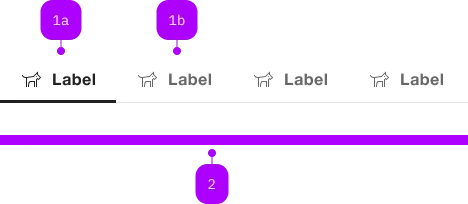
| Number | Type | Description | Optional | Info |
|---|---|---|---|---|
| 1a | Component | sbb-tab-label | No | Aktiver Zustand |
| 1b | Component | sbb-tab-label | No | Default Zustand |
| 2 | Component | sbb-tab | No |
Examples
The sbb-tab-group is a component used to organize and gather tabs that the user can navigate through;
use it when you want to provide navigation within blocks of content, instead of showing everything in one place
or requiring the user to navigate between several different views.
Each tab has a related content, distinct from other tabs' content;
tab panels can present different sections of content and include text, images, forms, other tab groups, etc.
<sbb-tab-group>
<sbb-tab-label>I am the first</sbb-tab-label>
<sbb-tab> Tab content 1 </sbb-tab>
<sbb-tab-label>I am the second</sbb-tab-label>
<sbb-tab> Tab content 2 </sbb-tab>
<sbb-tab-label>I am the third</sbb-tab-label>
<sbb-tab> Tab content 3 </sbb-tab>
</sbb-tab-group>
To display a tab label within the tab bar, provide a sbb-tab-label right before its related tab content;
please refer to the sbb-tab-label documentation for more details.
The content element must be wrapped in a sbb-tab and placed right after its relative sbb-tab-label.
Tab groups can also be nested, which means that a sbb-tab can contain another sbb-tab-group,
as shown in the "Nested Tab Groups" example.
States
A tab can be selected, unselected, or in disabled state; disable a tab to mark it as unavailable.
Disabled tabs cannot be focused and may be invisible to assistive technologies such as screen readers.
It's possible to set the first selected tab using the initialSelectedIndex property.
<sbb-tab-group initial-selected-index="1"> ... </sbb-tab-group>
Events
Consumers can listen to the didChange event, whose event.detail is typed as SbbTabChangedEventDetails.
From it, it's possible to retrieve the information about the current sbb-tab-label, sbb-tab and index, and,
if available, also the information about the previous ones.
type SbbTabChangedEventDetails = {
activeIndex: number;
activeTabLabel: SbbTabLabelElement;
activeTab: SbbTabElement;
previousIndex: number;
previousTabLabel: SbbTabLabelElement | undefined;
previousTab: SbbTabElement | undefined;
};
Properties
| Name | Attribute | Privacy | Type | Default | Description |
|---|---|---|---|---|---|
initialSelectedIndex | initial-selected-index | public | number | 0 | Sets the initial tab. If it matches a disabled tab or exceeds the length of the tab group, the first enabled tab will be selected. |
size | size | public | InterfaceSbbTabGroupTab['size'] | 'l' | Size variant, either s, l or xl. |
Methods
| Name | Privacy | Description | Parameters | Return | Inherited From |
|---|---|---|---|---|---|
activateTab | public | Activates a tab by index. | tabIndex: number | void | |
disableTab | public | Disables a tab by index. | tabIndex: number | void | |
enableTab | public | Enables a tab by index. | tabIndex: number | void |
Events
| Name | Type | Description | Inherited From |
|---|---|---|---|
didChange | CustomEvent<SbbTabChangedEventDetails> | Emits an event on selected tab change. |
Slots
| Name | Description |
|---|---|
Use the unnamed slot to add content to the sbb-tab-group via sbb-tab-label and sbb-tab instances. |