What does the component do?
The Checkbox-Panel has the same function as the Checkbox. In addition to the normal Checkbox, the Checkbox-Panel offers the option of displaying subtexts, Card-Badges or Icons.
When should the component be used?
- To allow users to select multiple independent options.
- To offer a yes/no or on/off selection.
- To confirm consents or conditions (e.g. newsletter subscription).
- If the Checkbox-Panel fits better into the layout than the normal Checkbox.
- If further content (such as icons, texts, card badges) is required or the options of the normal checkbox are not enough to optimally describe the selection.
- If content of your choice is to be displayed below the Checkbox-Panel. For technical implementation, see "Selection-Expansion-Panel".
Rules
- Each checkbox should be clearly labelled and name the option unambiguously.
- Groups of checkboxes should be logically organised.
- Avoid too many options in a group in order to maintain clarity (max. 5-7 options).
- Avoid too much content in the Checkbox-Panel to ensure readability and clarity.
Parent Components
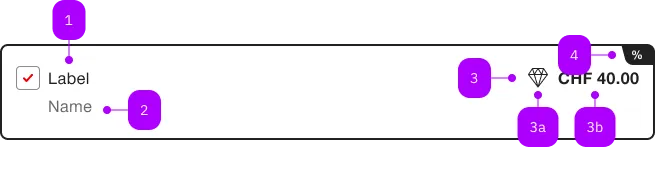
| Number | Type | Description | Optional | Info |
|---|---|---|---|---|
| 1 | Text | Label | No | |
| 2 | Text | Subtext | Yes | |
| 3 | Slot | Suffix | Yes | |
| 3a | Component | sbb-icon | Yes | |
| 3b | Text | Yes | ||
| 4 | Component | sbb-card-badge | Yes |
Playground
Examples
The sbb-checkbox-panel component provides the same functionality as a native <input type="checkbox"/> enhanced with the selection panel design and functionalities.
Slots
It is possible to provide a label via an unnamed slot;
additionally the slots named subtext can be used to provide a subtext and
the slot named suffix can be used to provide suffix items.
If you use a badge is automatically assigned.
<sbb-checkbox-panel>
<sbb-card-badge>%</sbb-card-badge>
Label
<span slot="subtext">Subtext</span>
<span slot="suffix">Suffix</span>
</sbb-checkbox-panel>
States
The component could be checked or not depending on the value of the checked attribute.
<sbb-checkbox-panel value="example-value" checked>Checked state</sbb-checkbox-panel>
It has a third state too, which is set if the indeterminate property is true.
This is useful when multiple dependent checkbox-panels are used
(e.g., a parent which is checked only if all the children are checked, otherwise is in indeterminate state).
Clicking on a sbb-checkbox-panel in this state sets checked to true and indeterminate to false.
<sbb-checkbox-panel value="indeterminate-checkbox-panel" indeterminate="true"
>Indeterminate state</sbb-checkbox-panel
>
The component can be disabled by using the disabled property.
<sbb-checkbox-panel value="disabled-checkbox" disabled="true">Disabled</sbb-checkbox-panel>
Style
The component's label can be displayed in bold using the sbb-text--bold class on a wrapper tag:
<sbb-checkbox-panel value="bold">
<span class="sbb-text--bold">Bold label</span>
</sbb-checkbox-panel>
Events
Consumers can listen to the native change event on the sbb-checkbox-panel component to intercept the input's change;
the current state can be read from event.target.checked, while the value from event.target.value.
Accessibility
The component provides the same accessibility features as the native checkbox.
Always provide an accessible label via aria-label for checkboxes without descriptive text content.
If you don't want the label to appear next to the checkbox, you can use aria-label to specify an appropriate label.
Properties
| Name | Attribute | Privacy | Type | Default | Description |
|---|---|---|---|---|---|
borderless | borderless | public | boolean | false | Whether the unselected panel has a border. |
checked | checked | public | boolean | false | Whether the checkbox is checked. |
color | color | public | 'white' | 'milk' | 'white' | The background color of the panel. |
disabled | disabled | public | boolean | false | Whether the component is disabled. |
form | - | public | HTMLFormElement | null | Returns the form owner of internals target element. | |
group | - | public | SbbCheckboxGroupElement | null | null | Reference to the connected checkbox group. |
indeterminate | indeterminate | public | boolean | false | Whether the checkbox is indeterminate. |
name | name | public | string | Name of the form element. Will be read from name attribute. | |
required | required | public | boolean | false | Whether the component is required. |
size | size | public | SbbCheckboxSize | 'm' | Label size variant, either m or s. |
value | value | public | string | null | null | Value of the form element. |
Events
| Name | Type | Description | Inherited From |
|---|---|---|---|
change | Event | Event fired on change. | |
didChange | CustomEvent<void> | Deprecated. used for React. Will probably be removed once React 19 is available. | |
input | InputEvent | Event fired on input. |
Slots
| Name | Description |
|---|---|
Use the unnamed slot to add content to the sbb-checkbox. | |
badge | Use this slot to provide a sbb-card-badge (optional). |
subtext | Slot used to render a subtext under the label (only visible within a selection panel). |
suffix | Slot used to render additional content after the label (only visible within a selection panel). |