Was macht die Komponente?
Der Header ist der obere Abschnitt einer Webseite oder Applikation, der wichtige Navigationselemente enthält, um Nutzenden den Zugang zu den Hauptbereichen der Seite oder Applikation zu erleichtern.
Wann soll die Komponente eingesetzt werden?
- Auf jeder Seite einer Website, um eine konsistente Navigation und Markenpräsenz zu gewährleisten.
- Um Hauptnavigationselemente, Logo, Suchfunktionen und wichtige Links sichtbar und leicht zugänglich zu machen.
- Um die Benutzerfreundlichkeit und Orientierung auf der Webseite zu verbessern.
Regeln
- Navigationselemente sollen logisch gruppiert und beschriftet sein, um eine einfache Navigation zu ermöglichen. Sie haben immer ein Icon (links vom Label) platziert.
- Wird ein Hamburger-Menu platziert, so wird es immer als erstes und links dargestellt.
- Der Header soll eine Suchfunktion enthalten, wenn die Website umfangreiche Inhalte bietet.
- Vermeide zu viele Elemente im Header, um die Übersichtlichkeit und das Responsive Verhalten nicht zu beeinträchtigen.
Enthaltene Komponenten
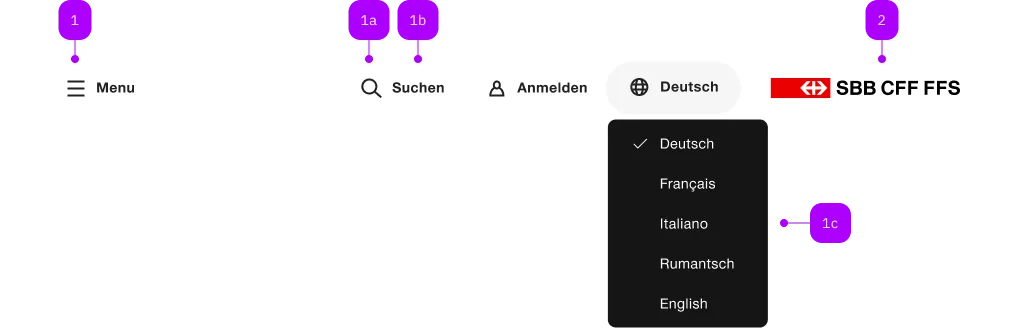
| Nummer | Typ | Beschreibung | Optional | Hinweis |
|---|---|---|---|---|
| 1 | Komponente | sbb-header-button oder sbb-header-link |
Nein | |
| 1a | Komponente | sbb-icon |
Nein | |
| 1b | Text | Label | Ja | |
| 1c | Komponente | sbb-menu |
Ja | |
| 2 | Komponente | sbb-logo |
Ja |
Beispiele
The sbb-header component is a container for actions and a logo, and it is displayed at the top of the page.
Slots
It has two slots:
the first one can contain one or more action (sbb-header-button or
sbb-header-link)
or other action items like sbb-button or sbb-link,
and it is displayed at the left end of the component; the second slot is displayed at the right end,
and it can contain a logo, which by default is the sbb-logo.
<sbb-header>
<sbb-header-link icon-name="hamburger-menu-small" href="https://sbb.ch/somewhere"
>Menu</sbb-header-link
>
<sbb-header-button icon-name="magnifying-glass-small">Search</sbb-header-button>
</sbb-header>
Style
Setting the expanded property will cause the sbb-header component to take up the full width of the page.
To avoid that tabbed/focused elements get hidden behind the header,
it's recommended to set on the <html> tag the CSS property scroll-padding-top to var(--sbb-header-height) or to a greater value.
With this, it's ensured that content will be visible all the time.
Positioning and visibility
By default, the sbb-header has a fixed position at the top of the page;
when the page is scrolled down, a box-shadow appears below it and the component remains visible.
It's possible to change this behavior by setting the hideOnScroll property to true, or adding the hide-on-scroll
attribute: in this case, the box-shadow is still set, but the component disappears when the page is scrolled down and
then reappears as soon as it's scrolled up. It's also possible to bind this behaviour to something other than the document,
using the scrollOrigin property, which accepts an HTMLElement or the id of the element to search for.
<sbb-header expanded hideOnScroll>
<sbb-header-button icon-name="magnifying-glass-small">Search</sbb-header-button>
<a href="https://www.sbb.ch" slot="logo">
<sbb-logo protective-room="none"></sbb-logo>
</a>
</sbb-header>
Customizing
Users can customize position and behaviour of actions inside the sbb-header component
by adding classes to sbb-header-button/sbb-header-link elements and then defining their own style rules.
All the examples in Storybook have the following requirements:
- four action items (with custom icons);
- the first item is always left aligned and has
expand-fromset tosmall; - the other three items are left aligned in breakpoints zero to medium, and right aligned from large to ultra;
- the last item is not visible in breakpoints zero to small.
To achieve this result, a div tag with a CSS class named sbb-header-spacer was added between the first
and the second sbb-header-button item, then a class named last-element was added to the last one.
Finally, the following custom CSS has been added(*). The result can be seen in the home and home--logged-in stories.
.last-element {
display: none;
}
@media screen and (width >= 840px) {
.last-element {
display: block;
}
}
@media screen and (width < 1024px) {
.sbb-header-spacer {
display: none;
}
}
Content overflow
If a certain sbb-header-button/sbb-header-link should be shrunken (receive ellipsis) when there is too little space,
set the CSS class sbb-header-shrinkable on the desired sbb-header-button/sbb-header-link.
<sbb-header shadow="true">
<sbb-header-link icon-name="hamburger-menu-small" href="https://sbb.ch/somewhere" target="_blank">
Menu
</sbb-header-link>
<sbb-header-button class="sbb-header-shrinkable">
Christina Müller has a long name
</sbb-header-button>
</sbb-header>
(*) Technical note: Due the presence of media-query rules, it was not possible to add those rules directly
in the component's stories (see also this Storybook issue),
so they were wrapped into a style tag and added to the Storybook's configuration file named preview-head.html.
Properties
| Name | Attribute | Privacy | Type | Default | Description |
|---|---|---|---|---|---|
expanded |
expanded |
public | boolean |
false |
Whether to allow the header content to stretch to full width. By default, the content has the appropriate page size. |
hideOnScroll |
hide-on-scroll |
public | boolean |
false |
Whether the header should hide and show on scroll. |
scrollOrigin |
scroll-origin |
public | string | HTMLElement | Document |
The element's id or the element on which the scroll listener is attached. |
CSS Properties
| Name | Default | Description |
|---|---|---|
--sbb-header-height |
zero-small:var(--sbb-spacing-fixed-14x);medium-ultra:var(--sbb-spacing-fixed-24x) |
Can be used to modify height of the header. |
--sbb-header-z-index |
10 |
Can be used to modify the z-index of the header. |
Slots
| Name | Description |
|---|---|
| Use the unnamed slot to add actions or content to the header. | |
logo |
Slot used to render the logo on the right side (sbb-logo as default). |