Was macht die Komponente?
Das Form-Field ist ein Wrapper, der die einheitliche Darstellung und Funktion von Formular-Komponenten wie Input (Text, Date, Time), Select und Textarea sicherstellt.
Wann soll die Komponente eingesetzt werden?
- Bei jeder Verwendung eines Input, Selects oder Textareas.
- Um eine konsistente Gestaltung und Ausrichtung von Formular-Input-Komponenten zu gewährleisten.
Regeln
- Der Einsatz von Formular-Elementen ohne Form-Field ist nicht empfohlen. Sollte es aus Gründen doch nötig sein, so ist die Darstellung einzuhalten und muss von der Webseite oder Applikation gewährleistet sein.
Enthaltene Komponenten
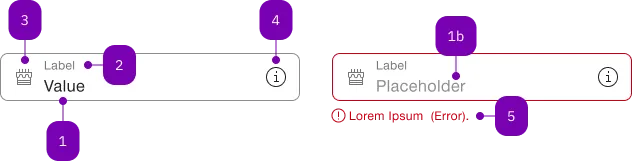
| Nummer | Typ | Beschreibung | Optional | Hinweis |
|---|---|---|---|---|
| 1 | Standard-HTML | input | Nein | |
| 1b | Standard-HTML | input | Ja | Placeholder |
| 2 | Standard-HTML | label | Nein | |
| 3 | Komponente | sbb-icon | Ja | Prefix |
| 4 | Komponente | sbb-icon oder sbb-form-field-clear | Ja | Suffix |
| 5 | Komponente | sbb-form-error | Nein | Datei auswählen |
Spielwiese
Beispiele
The sbb-form-field component is intended to be used as a form input wrapper with label and errors.
<sbb-form-field>
<label>Example</label>
<input />
</sbb-form-field>
<sbb-form-field>
<label>Example</label>
<input required />
<sbb-form-error>This field is required!</sbb-form-error>
</sbb-form-field>
In this document, "form field" refers to the wrapper component sbb-form-field and
"form field control" refers to the component that the sbb-form-field is wrapping
(e.g., the input, select, etc.)
The following components are designed to work inside a sbb-form-field:
<input><select><textarea>- sbb-datepicker and its associated components
- sbb-select
- sbb-slider
- sbb-time-input
- sbb-autocomplete
Slots
Label
Use a <label> element to provide a label for a form input. The
sbb-form-field will automatically assign the correct id reference between label and input.
It's possible to use the floatingLabel property to display the label inside the input.
When using it and setting the value programmatically to empty or from empty to a specific value,
it's mandatory to call the reset() method of the sbb-form-field to update the state of the floating label.
<sbb-form-field>
<label>Example</label>
<input />
</sbb-form-field>
Error messages
Error messages can be shown under the form field by adding sbb-form-error elements inside the form field.
The component will automatically assign them to the slot='error'.
<sbb-form-field floating-label>
<label>Example</label>
<input required />
<sbb-form-error>This field is required!</sbb-form-error>
</sbb-form-field>
In order to avoid the layout from "jumping" when an error is shown, the option of setting error-space="reserve"
on the sbb-form-field will reserve space for a single line of an error message.
Prefix & Suffix
It is possible to add content as a prefix or suffix in a sbb-form-field.
This can be done via the prefix and suffix slots.
<sbb-form-field>
<label>Example</label>
<sbb-icon slot="prefix" name="pie-small"></sbb-icon>
<input />
<sbb-icon slot="suffix" name="circle-information-small"></sbb-icon>
</sbb-form-field>
It's also possible to slot an icon-only button using the sbb-mini-button.
Please note that only this component is correctly supported when slotting buttons in negative mode.
<sbb-form-field>
<label>Example</label>
<input />
<sbb-mini-button slot="suffix" icon-name="pen-small"></sbb-mini-button>
</sbb-form-field>
Some components, like the sbb-form-field-clear or the
sbb-slider, when used within the form field, will automatically occupy
one or both of these slots.
Please refer to their documentation for more details.
Style
By default, the component has a defined width and min-width. However, this behavior can be overridden by setting
the width property to collapse: in this way the component adapts its width to the inner slotted input component.
This is useful, for example, for the sbb-time-input component.
However, as the width-styles are exposed to the host,
it's possible to apply any desired width by setting just the width and min-width CSS properties.
<sbb-form-field width="collapse">
<input value="13:30" />
<sbb-time-input></sbb-time-input>
</sbb-form-field>
Accessibility
By itself, the sbb-form-field does not apply any additional accessibility treatment to a form
element. However, several of the form field's optional features interact with the form element
contained within the form field.
When you provide a label, the sbb-form-field automatically
associates this label with the form element using the for
attribute to reference the control's ID.
When using a non-native form element (e.g. sbb-select), the aria-labelledby is used to connect the
form element with the label, by setting an id on the label and referencing this id in the
aria-labelledby attribute placed on the form element.
Please note that only one <label> element is supported. Additionally, if you place the <label>
element outside the sbb-form-field, the automatic assignment is skipped, and it is up to the
consumer to use the correct id references.
If you like to visually hide a label, but still present it with screen readers, use the hiddenLabel property.
When you provide informational text via sbb-form-error, it automatically adds these elements' IDs
to the form element's aria-describedby attribute.
Additionally, sbb-form-error is slotted to an element having aria-live="polite" so that assistive
technology will announce errors when they appear.
Properties
| Name | Attribute | Privacy | Type | Default | Description |
|---|---|---|---|---|---|
borderless | borderless | public | boolean | false | Whether to display the form field without a border. |
errorSpace | error-space | public | 'none' | 'reserve' | undefined | 'none' | Whether to reserve space for an error message. none does not reserve any space. reserve does reserve one row for an error message. |
floatingLabel | floating-label | public | boolean | false | Whether the label should float. If activated, the placeholder of the input is hidden. |
hiddenLabel | hidden-label | public | boolean | false | Whether to visually hide the label. If hidden, screen readers will still read it. |
inputElement | - | public | HTMLInputElement | HTMLSelectElement | HTMLElement | undefined | Returns the input element. | |
negative | negative | public | boolean | false | Negative coloring variant flag. |
optional | optional | public | boolean | undefined | Indicates whether the input is optional. | |
size | size | public | 'l' | 'm' | undefined | 'm' | Size variant, either l or m. |
width | width | public | 'default' | 'collapse' | 'default' | Defines the width of the component: - default: the component has defined width and min-width; - collapse: the component adapts itself to its inner input content. |
Methods
| Name | Privacy | Description | Parameters | Return | Inherited From |
|---|---|---|---|---|---|
clear | public | Manually clears the input value. It only works for inputs, selects are not supported. | void | ||
getInputElement | public | Returns the input element. | HTMLInputElement | HTMLSelectElement | HTMLElement | undefined | ||
reset | public | Manually reset the form field. Currently, this only resets the floating label. | void |
Slots
| Name | Description |
|---|---|
| Use this slot to render an input/select or a supported non-native element. | |
error | Use this slot to render an error. |
label | Use this slot to render a label. |
prefix | Use this slot to render an icon on the left side of the input. |
suffix | Use this slot to render an icon on the right side of the input. |