Was macht die Komponente?
Ein Status zeigt den aktuellen Zustand oder Status eines Objekts, Prozesses oder Systems an, durch Farbe, Icon und Text.
Wann soll die Komponente eingesetzt werden?
- Um den aktuellen Zustand eines Prozesses, Systems oder Objekts deutlich zu machen.
- Um Nutzende über den Status von Aufgaben oder Systemzuständen zu informieren.
Regeln
- Stelle sicher, dass die Status-Anzeigen über die Webseite oder Applikation konsistent eingesetzt werden.
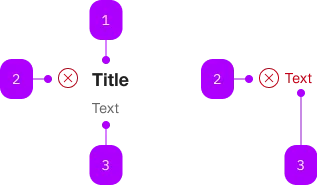
| Nummer | Typ | Beschreibung | Optional | Hinweis |
|---|---|---|---|---|
| 1 | Komponente | sbb-title | Ja | |
| 2 | Komponente | sbb-icon | – | Zeigt Status an. |
| 3 | Text | Nein |
Spielwiese
with Title
without Title
Beispiele
The sbb-status is a component that has the purpose to show the user short messages to update the current status.
The status element displays a brief text message preceded by the status icon.
The sbb-status is structured in the following way:
- Icon: informs user about the current status type
- Title (optional): gives user an overview of the message
- Message: provide the information to the user
<sbb-status> Status info text </sbb-status>
Variants
The sbb-status supports four types: info (default), success, warn and error, based on the type of the information displayed.
<sbb-status type="info">...</sbb-status>
<sbb-status type="success">...</sbb-status>
<sbb-status type="warn">...</sbb-status>
<sbb-status type="error">...</sbb-status>
Icon
The icon is primarily predefined and bound to the status.
However, it's possible to override this by using iconName property or icon slot.
Style
The sbb-status use default message colors, based on the chosen type.
Accessibility
The message text is wrapped into a <p> element to guarantee the semantic meaning.
Avoid slotting block elements (e.g. <div>) as this violates semantic rules and can have negative effects on screen-readers.
If needed, the role="status" attribute can be added on the component's tag.
<sbb-status role="status" type="error"> An error occurred. </sbb-status>
Properties
| Name | Attribute | Privacy | Type | Default | Description |
|---|---|---|---|---|---|
iconName | icon-name | public | string | undefined | The icon name we want to use, choose from the small icon variants from the ui-icons category from here https://icons.app.sbb.ch. | |
titleContent | title-content | public | string | undefined | Content of title. | |
titleLevel | title-level | public | SbbTitleLevel | '3' | Level of title, it will be rendered as heading tag (e.g. h3). Defaults to level 3. |
type | type | public | SbbStatusType | 'info' | The type of the status. |
Slots
| Name | Description |
|---|---|
| Use the unnamed slot to add content to the status message. | |
icon | Use this slot to override the default status icon. |
title | Use this to provide a title for the status (optional). |