Was macht die Komponente?
Eine Notification ist eine Benachrichtigung, die Nutzende über wichtige Informationen, Erfolge, Fehler oder andere Ereignisse in der Anwendung informiert.
Wann soll die Komponente eingesetzt werden?
- Um Nutzende über den Status von Aktionen zu informieren, z.B. Erfolgs- oder Fehlermeldungen.
- Um wichtige Systemmeldungen oder Updates anzuzeigen.
- Um Nutzende auf erforderliche Handlungen oder Änderungen hinzuweisen.
Regeln
- Notifications sollen klar und prägnant formuliert sein, um die Nachricht schnell zu übermitteln.
- Biete die Möglichkeit, Notifications manuell zu schliessen oder sie nach einer angemessenen Zeit automatisch verschwinden zu lassen.
- Verwende konsistente Positionierung der Notifications innerhalb einer Webseite oder Applikation.
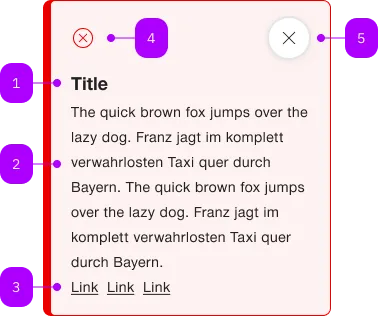
| Nummer | Typ | Beschreibung | Optional | Hinweis |
|---|---|---|---|---|
| 1 | Komponente | sbb-title | Ja | |
| 2 | Text | Beschreibung | Nein | |
| 3 | Komponente | sbb-link | Ja | |
| 4 | Komponente | sbb-icon | Nein | Zeigt den entsprechenden Status an. |
| 5 | Komponente | sbb-secondary-button | Ja |
Spielwiese
Beispiele
The sbb-notification is a component which purpose is to inform users of updates.
A notification is an element that displays a brief, important message
in a way that attracts the user's attention without interrupting the user's task.
Inline notifications show up in task flows, to notify users of an action status or other information.
They usually appear at the top of the primary content area or close to the item needing attention.
The sbb-notification is structured in the following way:
- Icon: informs users of the notification type at a glance.
- Title (optional): gives users a quick overview of the notification.
- Close button (optional): closes the notification.
- Message: provides additional detail and/or actionable steps for the user to take.
<sbb-notification>
The quick brown fox jumps over the lazy dog. The quick brown fox jumps over the lazy dog.
<sbb-link href="/">Link one</sbb-link>
<sbb-link href="/">Link two</sbb-link>
<sbb-link href="/">Link three</sbb-link>
</sbb-notification>
Note that the notification only supports inline links.
Variants
The sbb-notification supports four types: info (default), success, warn and error, based on the type of the information displayed.
<sbb-notification type="success">...</sbb-notification>
<sbb-notification type="warn">...</sbb-notification>
<sbb-notification type="error">...</sbb-notification>
States
It is possible to display the component in readonly state by using the self-named property.
In this case, the close button will not be shown.
<sbb-notification readonly> ... </sbb-notification>
Interactions
Inline notifications do not dismiss automatically.
They persist on the page until the user dismisses them or takes action that resolves the notification.
By default, a close button is displayed to dismiss inline notifications. Including the close button is optional
and should not be included if it is critical for a user to read or interact with the notification by setting the readonly property to true.
Style
If the sbb-notification host needs a margin, in order to properly animate it on open/close,
we suggest using the --sbb-notification-margin variable to set it.
For example, use --sbb-notification-margin: 0 0 var(--sbb-spacing-fixed-4x) 0 to apply a bottom margin.
Accessibility
In order to announce the notification's content to screen readers as it becomes visible,
consumers must use the aria-live attribute with the polite value on the component's container.
This ensures that users who rely on screen readers are promptly informed of any relevant updates or changes.
<!-- Add here any incoming notification by adding a sbb-notification component. -->
<div id="notification-container" aria-live="polite">
<sbb-notification type="success">Task successfully completed.</sbb-notification>
</div>
Animation
Set the animation property to manage which animations are enabled.
As a base rule, opening animations should be active if a notification arrives after the initial page load.
Properties
| Name | Attribute | Privacy | Type | Default | Description |
|---|---|---|---|---|---|
animation | animation | public | 'open' | 'close' | 'all' | 'none' | 'all' | The enabled animations. |
readonly | readonly | public | boolean | false | Whether the notification is readonly. In readonly mode, there is no dismiss button offered to the user. |
size | size | public | 'm' | 's' | 'm' | Size variant, either s or m. |
titleContent | title-content | public | string | undefined | Content of title. | |
titleLevel | title-level | public | SbbTitleLevel | '3' | Level of title, it will be rendered as heading tag (e.g. h3). Defaults to level 3. |
type | type | public | 'info' | 'success' | 'warn' | 'error' | 'info' | The type of the notification. |
Methods
| Name | Privacy | Description | Parameters | Return | Inherited From |
|---|---|---|---|---|---|
close | public | void |
Events
| Name | Type | Description | Inherited From |
|---|---|---|---|
didClose | CustomEvent<void> | Emits whenever the sbb-notification is closed. | |
didOpen | CustomEvent<void> | Emits whenever the sbb-notification is opened. | |
willClose | CustomEvent<void> | Emits whenever the sbb-notification begins the closing transition. | |
willOpen | CustomEvent<void> | Emits whenever the sbb-notification starts the opening transition. |
CSS Properties
| Name | Default | Description |
|---|---|---|
--sbb-notification-margin | 0 | Can be used to modify the margin in order to get a smoother animation. See style section for more information. |
Slots
| Name | Description |
|---|---|
| Use the unnamed slot to add content to the notification message. | |
title | Use this to provide a notification title (optional). |