Was macht die Komponente?
Die Komponente bietet den Nutzenden während der Eingabe Vorschläge an, basierend auf bereits vorhandenen Daten oder vorherigen Eingaben, um die Eingabe zu erleichtern und zu beschleunigen.
Wann soll die Komponente eingesetzt werden?
- Um die Experience bei der Eingabe von Daten zu verbessern, indem mögliche/erlaubte Eingaben vorgeschlagen werden.
- Um die Genauigkeit und Konsistenz der eingegebenen Daten zu erhöhen.
- Um die Zeit zu reduzieren, welche die Nutzenden für das Ausfüllen von Formularen benötigen.
Regeln
- Die Komponente soll nicht bei kleinen Datensätzen (z.b. nur 10 Einträge/Optionen) verwendet werden.
- Die Autocomplete-Liste soll nicht zu viele Vorschläge auf einmal anzeigen, um die Übersichtlichkeit zu bewahren (max. 10 Vorschläge).
- Die Nutzenden sollen die Möglichkeit haben, die Autocomplete-Funktion zu ignorieren und eigene Eingaben zu machen.
Enthaltene Komponenten
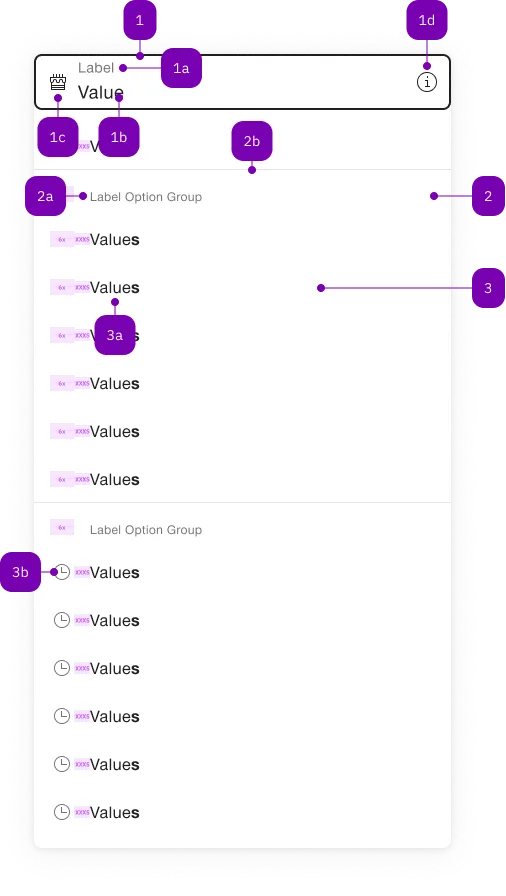
| Nummer | Typ | Beschreibung | Optional | Hinweis |
|---|---|---|---|---|
| 1 | Komponente | sbb-form-field | Nein | |
| 1a | Standard-HTML | label | Nein | |
| 1b | Standard-HTML | input | Nein | |
| 1c | Komponente | sbb-icon | Ja | Prefix |
| 1d | Komponente | sbb-icon | Ja | Suffix |
| 2 | Komponente | sbb-optgroup | Ja | |
| 2a | Text | Label | Nein | |
| 2b | Komponente | sbb-divider | - | Erscheint bei einer optgroup |
| 3 | Komponente | sbb-option | Nein | |
| 3a | Text | Value | Nein | |
| 3b | Komponente | sbb-icon | Ja |
Spielwiese
Beispiele
The sbb-autocomplete is a component that can be used to display a panel of suggested options connected to a text input.
It's possible to set the element to which the component's panel will be attached using the origin prop,
and the input which will work as a trigger using the trigger prop.
Both accept an id or an element reference.
<!-- Origin element -->
<div id="autocomplete-origin">Another origin</div>
<!-- Trigger element -->
<input id="autocomplete-txt" placeholder="Another trigger element" />
<sbb-autocomplete origin="autocomplete-origin" trigger="autocomplete-txt">
<sbb-option value="Option A">Option A</sbb-option>
<sbb-option value="Option B">Option B</sbb-option>
<sbb-option value="Option C">Option C</sbb-option>
</sbb-autocomplete>
In sbb-form-field
If the component is used within a sbb-form-field,
it will automatically connect to the native <input> as trigger and will display the option panel above or below the sbb-form-field.
<!-- Origin element -->
<sbb-form-field>
<label>Label</label>
<!-- Trigger element -->
<input placeholder="Trigger element" />
<sbb-autocomplete>
<sbb-option icon-name="clock-small" value="Option 1"> Option 1 </sbb-option>
<sbb-option icon-name="clock-small" value="Option 2"> Option 2 </sbb-option>
<sbb-option icon-name="clock-small" value="Option 3"> Option 3 </sbb-option>
</sbb-autocomplete>
</sbb-form-field>
Style
Option highlight
By default, the autocomplete will highlight the label of the sbb-option in the panel, if it matches the typed text.
See the sbb-option for more details.
Option grouping
The displayed sbb-option can be collected into groups using sbb-optgroup element:
<!-- Origin element -->
<sbb-form-field>
<label>Label</label>
<!-- Trigger element -->
<input placeholder="Trigger element" />
<sbb-autocomplete>
<sbb-optgroup label="Group 1">
<sbb-option icon-name="clock-small" value="Option 1"> Option 1 </sbb-option>
...
</sbb-optgroup>
<sbb-optgroup label="Group 2"> ... </sbb-optgroup>
</sbb-autocomplete>
</sbb-form-field>
Events
The sbb-option emits the optionSelected event when selected via user interaction.
Keyboard interaction
The options panel opens on focus, click or input events on the trigger element, or on ArrowDown keypress;
it can be closed on backdrop click, or using the Escape or Tab keys.
| Keyboard | Action |
|---|---|
| Down Arrow | Navigate to the next option. Open the panel, if closed. |
| Up Arrow | Navigate to the previous option. |
| Enter | Select the active option. |
| Escape | Close the autocomplete panel. |
Accessibility
The sbb-autocomplete implements the ARIA combobox interaction pattern.
The text input trigger specifies role="combobox" while the content of the pop-up applies role="listbox".
Because of this listbox pattern, you should not put other interactive controls, such as buttons or checkboxes, inside an autocomplete option.
Nesting interactive controls like this interferes with many assistive technologies.
The component preserves focus on the input trigger,
using aria-activedescendant to support navigation though the autocomplete options.
Properties
| Name | Attribute | Privacy | Type | Default | Description |
|---|---|---|---|---|---|
negative | negative | public | boolean | false | Negative coloring variant flag. |
origin | origin | public | string | HTMLElement | undefined | The element where the autocomplete will attach; accepts both an element's id or an HTMLElement. If not set, will search for the first 'sbb-form-field' ancestor. | |
originElement | - | public | HTMLElement | Returns the element where autocomplete overlay is attached to. | |
preserveIconSpace | preserve-icon-space | public | boolean | undefined | Whether the icon space is preserved when no icon is set. | |
trigger | trigger | public | string | HTMLInputElement | undefined | The input element that will trigger the autocomplete opening; accepts both an element's id or an HTMLElement. By default, the autocomplete will open on focus, click, input or ArrowDown keypress of the 'trigger' element. If not set, will search for the first 'input' child of a 'sbb-form-field' ancestor. | |
triggerElement | - | public | HTMLInputElement | undefined | Returns the trigger element. |
Methods
| Name | Privacy | Description | Parameters | Return | Inherited From |
|---|---|---|---|---|---|
close | public | Closes the autocomplete. | void | SbbOpenCloseBaseElement | |
open | public | Opens the autocomplete. | void | SbbOpenCloseBaseElement |
Events
| Name | Type | Description | Inherited From |
|---|---|---|---|
didClose | CustomEvent<void> | Emits whenever the sbb-autocomplete is closed. | SbbOpenCloseBaseElement |
didOpen | CustomEvent<void> | Emits whenever the sbb-autocomplete is opened. | SbbOpenCloseBaseElement |
willClose | CustomEvent<void> | Emits whenever the sbb-autocomplete begins the closing transition. Can be canceled. | SbbOpenCloseBaseElement |
willOpen | CustomEvent<void> | Emits whenever the sbb-autocomplete starts the opening transition. Can be canceled. | SbbOpenCloseBaseElement |
CSS Properties
| Name | Default | Description |
|---|---|---|
--sbb-autocomplete-z-index | var(--sbb-overlay-default-z-index) | To specify a custom stack order, the z-index can be overridden by defining this CSS variable. The default z-index of the component is set to var(--sbb-overlay-default-z-index) with a value of 1000. |
Slots
| Name | Description |
|---|---|
Use the unnamed slot to add sbb-option or sbb-optgroup elements to the sbb-autocomplete. |