Was macht die Komponente?
Ein File-Selector ist eine Komponente, die es Nutzenden ermöglicht, Dateien von seinem Gerät auszuwählen und hochzuladen.
Wann soll die Komponente eingesetzt werden?
- Um Nutzenden die Möglichkeit zu geben, Dateien hochzuladen, wie z.B. Dokumente, Bilder oder Videos.
- Um Formulare zu vervollständigen, die Dateianhänge erfordern.
- Um Dateien für die Speicherung, Verarbeitung oder Weitergabe zu sammeln.
Regeln
- Nutzende sollen Dateien entfernen können.
- Der Fortschritt des Datei-Uploads kann Nutzenden angezeigt werden, insbesondere bei grösseren Dateien.
- Der File-Selector unterstützt sowohl Drag-and-Drop als auch das Durchsuchen von Dateien über einen Button. Je nach Platzverhältnissen soll die entsprechende Variante gewählt werden.
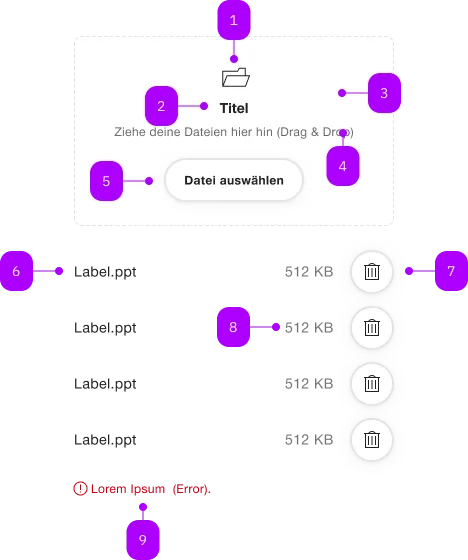
| Nummer | Typ | Beschreibung | Optional | Hinweis |
|---|---|---|---|---|
| 1 | Komponente | sbb-icon | Nein | |
| 2 | Komponente | sbb-title | Nein | |
| 3 | Area | Dropzone | Ja | Der File-Selector kann auf ein Button (5) reduziert werden. |
| 4 | Text | Subtext | Nein | |
| 5 | Komponente | sbb-secondary-button | Nein | Datei auswählen |
| 6 | Text | Label | Nein | |
| 7 | Komponente | sbb-secondary-button | Nein | Delete-Button |
| 8 | Text | Dateigrösse | Nein | |
| 9 | Komponente | sbb-form-error | Nein |
Spielwiese
Beispiele
The sbb-file-selector is a component which allows user to select one or more files from storage devices.
When files are selected, they appear as a list below the button/dropzone area.
For each file, the name and the size are displayed and an icon allows for deletion.
Variants
It has two different display options based on the value of the variant property:
by default, a sbb-button is displayed, which mimics the native <input type="file"/>.
<sbb-file-selector></sbb-file-selector>
Instead, if the variant property is set to dropzone, the sbb-button is shown within a "drag & drop" area.
In this case, it's possible to customize the area's title via the titleContent property.
<sbb-file-selector variant="dropzone" title-content="Drop file here."></sbb-file-selector>
The component has also two different sizes, m (default) and s, which can be changed using the size property.
<sbb-file-selector size="s"></sbb-file-selector>
Multiple and multipleMode
In both variants, a single file can be selected by default; this can be changed setting the multiple property to true.
<sbb-file-selector multiple></sbb-file-selector>
The value of the multipleMode property determines whether added files should overwrite existing files (default) or be appended to them (persistent).
<sbb-file-selector multiple multiple-mode="persistent"></sbb-file-selector>
Accept
The accept property can be used to force the user to select one or more specific file types;
in the next example, only images are allowed.
<sbb-file-selector accept=".png,.jpg,.jpeg"></sbb-file-selector>
Disabled
User interaction can be disabled using the disabled property.
<sbb-file-selector disabled></sbb-file-selector>
Error slot
The error named slot can be used to display an error message using the sbb-form-error component.
<sbb-file-selector variant="dropzone">
<sbb-form-error slot="error">An error occurred during file upload.</sbb-form-error>
</sbb-file-selector>
Events
Whenever the selection changes, a fileChanged event is fired, whose event.detail property contains the list
of currently selected files. The list can also be retrieved using the getFiles() method.
Accessibility
It's possible to improve the component accessibility using the accessibilityLabel property; this will be set
as aria-label of the inner native input and read together with the visible button text.
It's suggested to have a different value for each variant, e.g.:
<sbb-file-selector accessibility-label="Select a file from hard disk"></sbb-file-selector>
<sbb-file-selector
multiple
accessibility-label="Select from hard disk - multiple selection allowed"
></sbb-file-selector>
Properties
| Name | Attribute | Privacy | Type | Default | Description |
|---|---|---|---|---|---|
accept | accept | public | string | undefined | A comma-separated list of allowed unique file type specifiers. | |
accessibilityLabel | accessibility-label | public | string | undefined | This will be forwarded as aria-label to the native input element. | |
disabled | disabled | public | boolean | false | Whether the component is disabled. |
files | - | public | File[] | Gets the currently selected files. | |
multiple | multiple | public | boolean | false | Whether more than one file can be selected. |
multipleMode | multiple-mode | public | 'default' | 'persistent' | 'default' | Whether the newly added files should override the previously added ones. |
size | size | public | 's' | 'm' | 'm' | Size variant, either s or m. |
titleContent | title-content | public | string | undefined | The title displayed in dropzone variant. | |
variant | variant | public | 'default' | 'dropzone' | 'default' | Whether the component has a dropzone area or not. |
Methods
| Name | Privacy | Description | Parameters | Return | Inherited From |
|---|---|---|---|---|---|
getFiles | public | File[] |
Events
| Name | Type | Description | Inherited From |
|---|---|---|---|
fileChanged | CustomEvent<File[]> | An event which is emitted each time the file list changes. |
Slots
| Name | Description |
|---|---|
error | Use this to provide a sbb-form-error to show an error message. |