Was macht die Komponente?
Ein Select ermöglicht es Nutzenden, eine Auswahl aus einer Liste mit mehreren Optionen zu treffen.
Wann soll die Komponente eingesetzt werden?
- Wenn Nutzende eine Auswahl aus einer umfangreichen Liste von Optionen treffen sollen.
- Um Platz auf der Benutzeroberfläche zu sparen, indem die Optionen in einem Dropdown-Menü verborgen werden.
- Wenn die Anzahl der Auswahlmöglichkeiten zu gross für Radio-Buttons oder Checkboxen ist.
Regeln
- Die Optionen im Select-Menü sollen eindeutig beschriftet und leicht verständlich sein.
- Verwende eine sinnvolle Standardauswahl, falls dies für den Anwendungsfall relevant ist.
Enthaltene Komponenten
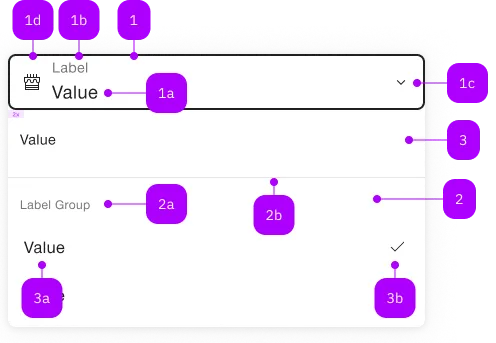
| Nummer | Typ | Beschreibung | Optional | Hinweis |
|---|---|---|---|---|
| 1 | Komponente | sbb-form-field | Nein | |
| 1a | Standard-HTML | input | Nein | |
| 1b | Standard-HTML | label | Nein | |
| 1c | Komponente | sbb-icon | Nein | Zeigt Zustand an. |
| 1d | Komponente | sbb-icon | Ja | Prefix |
| 2 | Komponente | sbb-optgroup | Ja | |
| 2a | Text | Label | Nein | |
| 2b | Komponente | sbb-divider | - | Erscheint bei einer optgroup |
| 3 | Komponente | sbb-option | Nein | |
| 3a | Text | Value | Nein | |
| 3b | Komponente | sbb-icon | Ja | Zeigt angewählte Option an. |
Spielwiese
Beispiele
The sbb-select is a component which provides a list of selectable options in an overlay panel,
emulating the behaviour of a native <select>.
In sbb-form-field
If the component is used within a sbb-form-field, it will automatically display the option panel above or below it;
otherwise, the panel takes the component's parent element as origin.
Options or groups of options (see sbb-option /
sbb-option-group components)
can be provided via an unnamed slot.
<sbb-form-field>
<label>Train types</label>
<sbb-select>
<sbb-option value="Astoro" selected>Astoro</sbb-option>
<sbb-option value="Flirt">Flirt</sbb-option>
<sbb-option value="Domino">Domino</sbb-option>
</sbb-select>
</sbb-form-field>
The component has a value property, which can be a string or a string array (when multiple is set to true).
If no value has been set, it is possible to display a placeholder using the placeholder property.
Also note that if the value is set on the sbb-select, it will override all the selected attributes on the internal sbb-options,
so setting a default value should be done using the value attribute on the sbb-select and not by setting the
selected attribute on the internal sbb-options.
States
It is possible to display the component in disabled or readonly state by using the self-named properties. The component
has a required property, which can be useful for setting a custom sbb-form-error message within a sbb-form-field.
<sbb-form-field>
<label>Pick one:</label>
<sbb-select placeholder="1st gen starters">
<sbb-option value="Bulbasaur">Bulbasaur</sbb-option>
<sbb-option value="Charmander">Charmander</sbb-option>
<sbb-option value="Squirtle">Squirtle</sbb-option>
</sbb-select>
<sbb-form-error>You must pick one!</sbb-form-error>
</sbb-form-field>
Multiple
If the multiple property is set to false, only one option can be selected:
in this case the placeholder will be replaced by the chosen value and a check mark will appear
on the right of the selected option in the panel.
If the multiple attribute is set to true, a visual checkbox will appear on the left of any option in the panel, and
the selected values will be displayed in selection order, separated by a comma.
<sbb-form-field>
<label>Cities</label>
<sbb-select multiple>
<sbb-optgroup label="Switzerland">
<sbb-option value="Zurich">Zurich</sbb-option>
<sbb-option value="Bern">Bern</sbb-option>
<sbb-option value="Lugano">Lugano</sbb-option>
</sbb-optgroup>
<sbb-optgroup label="Italy">
<sbb-option value="Rome">Rome</sbb-option>
<sbb-option value="Milan">Milan</sbb-option>
</sbb-optgroup>
</sbb-select>
</sbb-form-field>
Events
Consumers can listen to the native change/input event on the sbb-select component to intercept the selection's change;
the current value can be read from event.target.value.
Additionally sbb-option will emit optionSelected when selected via user interaction.
Keyboard interaction
Closed panel, sbb-select has focus:
| Keyboard | Action |
|---|---|
| Down Arrow or Up Arrow | If the sbb-select is neither disabled or readonly, opens the panel. |
| Enter or Spacebar | If the sbb-select is neither disabled or readonly, opens the panel. |
| Any char or number | If exists, select the first non-disabled matching option after the selected value, without opening the panel. |
Opened panel:
| Keyboard | Action |
|---|---|
| Esc or Tab | Closes the panel. |
| Down Arrow | Select the next non-disabled option. If the bottom of the list has been reached, restart from the top. If multiple, move without selecting. |
| Up Arrow | Select the previous non-disabled option. If the top of the list has been reached, restart from the bottom. If multiple, move without selecting. |
| Home or Page Up | Select the first non-disabled option. If multiple, move without selecting. |
| End or Page Down | Select the last non-disabled option. If multiple, move without selecting. |
| Enter or Spacebar | Select the current option and close panel. If multiple, toggle selection (panel stays open). |
| Shift+Down Arrow | If multiple, moves to the next non-disabled option and toggle its selection. |
| ShiftUp Arrow | If multiple, moves to the next non-disabled option and toggle its selection. |
| Any char or number | If exists, select the first non-disabled matching option after the selected value. |
Properties
| Name | Attribute | Privacy | Type | Default | Description |
|---|---|---|---|---|---|
disabled | disabled | public | boolean | false | Whether the component is disabled. |
multiple | multiple | public | boolean | false | Whether the select allows for multiple selection. |
negative | negative | public | boolean | false | Negative coloring variant flag. |
placeholder | placeholder | public | string | undefined | The placeholder used if no value has been selected. | |
readonly | readonly | public | boolean | false | Whether the select is readonly. |
required | required | public | boolean | false | Whether the select is required. |
value | value | public | string | string[] | undefined | The value of the select component. If multiple is true, it's an array. |
Methods
| Name | Privacy | Description | Parameters | Return | Inherited From |
|---|---|---|---|---|---|
close | public | Closes the selection panel. | void | SbbOpenCloseBaseElement | |
getDisplayValue | public | Gets the current displayed value. | string | ||
open | public | Opens the selection panel. | void | SbbOpenCloseBaseElement |
Events
| Name | Type | Description | Inherited From |
|---|---|---|---|
change | CustomEvent<void> | Notifies that the component's value has changed. | |
didChange | CustomEvent<void> | Deprecated. used for React. Will probably be removed once React 19 is available. | |
didClose | CustomEvent<void> | Emits whenever the sbb-select is closed. | SbbOpenCloseBaseElement |
didOpen | CustomEvent<void> | Emits whenever the sbb-select is opened. | SbbOpenCloseBaseElement |
input | CustomEvent<void> | Notifies that an option value has been selected. | |
willClose | CustomEvent<void> | Emits whenever the sbb-select begins the closing transition. Can be canceled. | SbbOpenCloseBaseElement |
willOpen | CustomEvent<void> | Emits whenever the sbb-select starts the opening transition. Can be canceled. | SbbOpenCloseBaseElement |
CSS Properties
| Name | Default | Description |
|---|---|---|
--sbb-select-z-index | var(--sbb-overlay-default-z-index) | To specify a custom stack order, the z-index can be overridden by defining this CSS variable. The default z-index of the component is set to var(--sbb-overlay-default-z-index) with a value of 1000. |
Slots
| Name | Description |
|---|---|
| Use the unnamed slot to add options. |