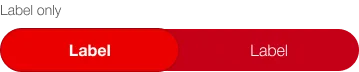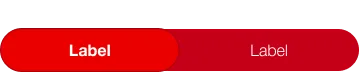What does the component do?
- It is used for selecting exactly one from two or more options.
When should the component be used?
- When selecting one of several options.
- For switching between different views (tab function).
Rules
- A default value must always be set.
- The individual options are always the same width.
Variants
- 2 or 3 buttons
- Color: Default / Red
- with icon and label / icon only / label only
Default
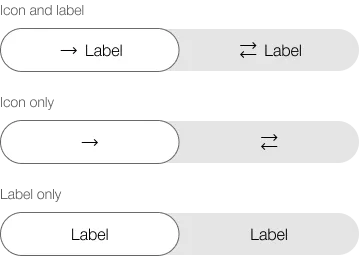
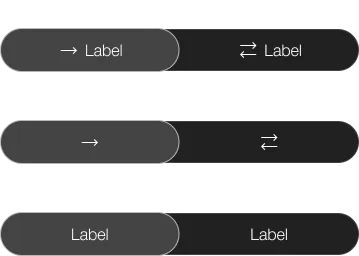
Red