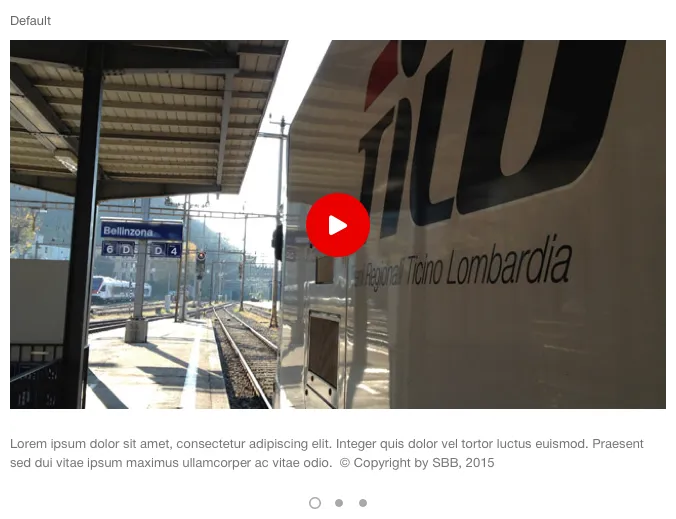What does the component do?
It is used to display two to six images/videos in a list.
When should the component be used?
In a list of several images/videos.
Rules
- Two to six images may be used in the slider.
- The ‘gallery’ module is used for more than six images.
- The images/videos in the slider never rotate independently.
- The first image is always selected in the default status.
- When hovering over a video or GIF entry, the middle part is also shown as well as the start of the video.
- When hovering the element within the container is increased to 110% (masked).
- The next/previous element can be displayed by swiping on touch devices.
- The number of slider elements is indicated by the dots below the container.
- The underlying slider element is displayed directly if one of these dots is clicked on.
- The last and first element can be combined (carousel function).
States
The component has the following states:
- Default
Variants
Default
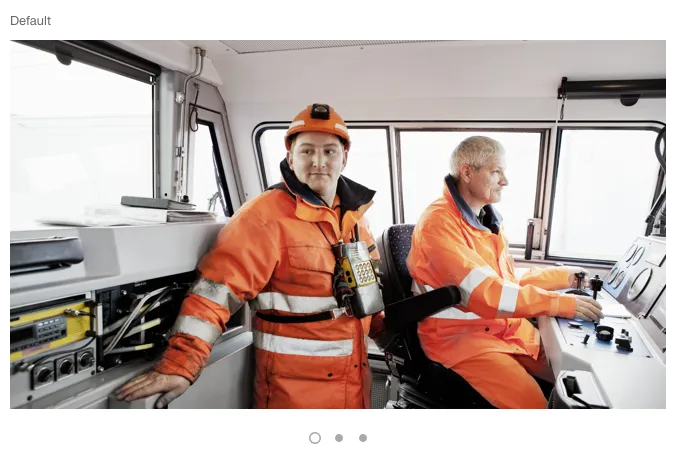
With additional text