Was macht die Komponente?
Ein Dialog ist ein Overlay, das den Hauptinhalt der Seite überlagert und eine fokussierte Interaktion oder wichtige Information präsentiert, bis Nutzende die Aktion abgeschlossen oder den Dialog geschlossen haben.
Wann soll die Komponente eingesetzt werden?
- Um wichtige Informationen oder Bestätigungen an Nutzende zu übermitteln.
- Um Nutzende zu einer Handlung aufzufordern, bevor er mit dem Hauptinhalt der Seite fortfährt.
- Um komplexe Formulare oder Inhalte anzuzeigen, die nicht in die Hauptseite integriert werden sollen.
Regeln
- Ein Dialog soll so weit wie möglich reduziert sein und sich auf eine einzige Aufgabe/Information oder ein einziges Formular konzentrieren.
- Der Dialog soll leicht zu schliessen sein, entweder durch eine Schliessen-Schaltfläche oder durch Klicken ausserhalb des Dialogs.
- Wenn kein Actions im Dialog-Footer definiert werden, müssen Nutzende den Dialog immer schliessen können.
- Dialoge lassen sich auch immer mit der ESC-Taste schliessen.
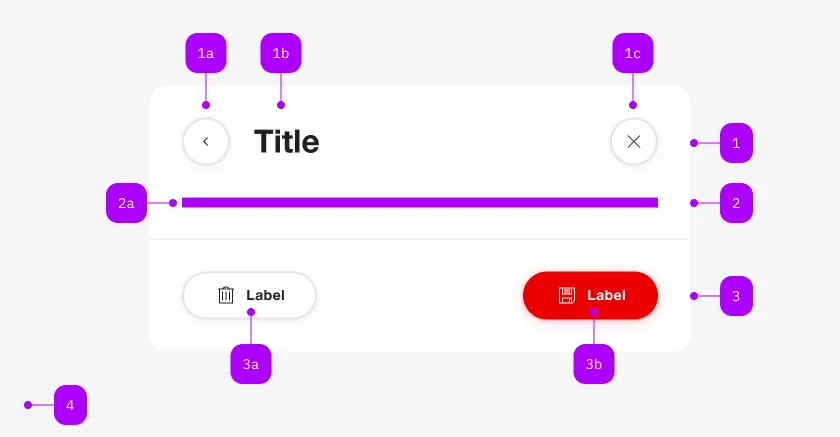
| Nummer | Typ | Beschreibung | Optional | Hinweis |
|---|---|---|---|---|
| 1 | Komponente | sbb-dialog-title | Nein | |
| 2 | Komponente | sbb-dialog-close-button | Ja | Close-Action |
| 2 | Slot | Beliebiger Inhalt erlaubt | Nein | |
| 4 | Komponente | sbb-dialog-actions | Ja | |
| 4a | Komponente | sbb-secondary-button | Ja | Auch Block-Links sind erlaubt |
| 4b | Komponente | sbb-button | Ja | Auch Block-Links sind erlaubt |
Spielwiese
Dialog content
Dialog content
Dialog content
The sbb-dialog component provides a way to present content on top of the app's content mainly to interact with the user.
The component creates a backdrop to prevent interaction with content behind the modal, disables page scrolling while open,
manages focus by setting it to the first focusable element, and automatically adds the appropriate ARIA roles.
The dialog should always consist of a title and content. Optionally, a close button and actions can be provided.
<sbb-dialog>
<sbb-dialog-title>Title</sbb-dialog-title>
<sbb-dialog-content>Dialog content.</sbb-dialog-content>
</sbb-dialog>
Close button
The close button can optionally be slotted into the <sbb-dialog>. Refer to the Accessibility section to check
how to use the close button effectively.
<sbb-dialog>
<sbb-dialog-title>Title</sbb-dialog-title>
<sbb-dialog-close-button></sbb-dialog-close-button>
<sbb-dialog-content>Dialog content.</sbb-dialog-content>
<sbb-dialog-actions>
<sbb-secondary-button sbb-dialog-close>Cancel</sbb-secondary-button>
<sbb-button sbb-dialog-close sbb-focus-initial>Confirm</sbb-button>
</sbb-dialog-actions>
</sbb-dialog>
Slots
Consumers don't need to directly assign any slots; the dedicated components take care of assigning the correct slot.
The component supports slotting the sbb-dialog-title, sbb-dialog-close-button, sbb-dialog-content and an sbb-dialog-actions elements.
<sbb-dialog>
<sbb-dialog-title>Title</sbb-dialog-title>
<sbb-dialog-close-button></sbb-dialog-close-button>
<sbb-dialog-content>Dialog content.</sbb-dialog-content>
<sbb-dialog-actions>
<sbb-secondary-button sbb-dialog-close>Cancel</sbb-secondary-button>
<sbb-button sbb-dialog-close sbb-focus-initial>Confirm</sbb-button>
</sbb-dialog-actions>
</sbb-dialog>
Interactions
To display the dialog, a trigger can be connected via the trigger property,
or the open() method on the sbb-dialog component can be called.
<sbb-button id="dialog-trigger">Open dialog</sbb-button>
<sbb-dialog trigger="dialog-trigger">
<sbb-dialog-title>Title</sbb-dialog-title>
<sbb-dialog-content>Dialog content.</sbb-dialog-content>
<sbb-dialog-actions><sbb-button sbb-dialog-close>Close</sbb-button></sbb-dialog-actions>
</sbb-dialog>
To dismiss the dialog, you need to call
the close(result?: any, target?: HTMLElement) method, which will close the dialog element and
emit a close event with an optional result as a payload.
The component can be dismissed by clicking on the backdrop, pressing the Esc key or clicking the slotted sbb-dialog-close-button.
Alternatively, if an element within the sbb-dialog has the sbb-dialog-close attribute, it can be dismissed by clicking on that element.
Style
It's possible to display the component in negative variant using the self-named property.
<sbb-dialog negative>
<sbb-dialog-title>Title</sbb-dialog-title>
<sbb-dialog-content>Dialog content.</sbb-dialog-content>
</sbb-dialog>
Accessibility
We recommend to place at maximum two actions in the sbb-dialog-actions component.
More elements can potentially confuse users.
If there is more complex content than just a simple text / question, we recommend to slot the sbb-dialog-close-button.
This either provides an initial focus at the dialog start and also provides as a second exit possibility.
Controlling initial focus
The first element with the attribute sbb-focus-initial will receive focus on opening.
If the attribute is not used, the first focusable element receives focus.
In case there is no sbb-dialog-close-button and complex content,
there should be a focusable element at the dialog start, e.g. the title itself.
This prevents screen reader users having to navigate backwards from the dialog actions.
Focus restoration
When closed, the dialog restores focus to the element that previously held focus when the
dialog opened by default. However, focus restoration can be disabled
by setting the skipFocusRestoration property to true.
As this is an accessibility feature, it is recommended to focus
an alternative element by listening to the didClose event.
Properties
| Name | Attribute | Privacy | Type | Default | Description |
|---|---|---|---|---|---|
accessibilityLabel | accessibility-label | public | string | '' | This will be forwarded as aria-label to the relevant nested element to describe the purpose of the overlay. |
backdrop | backdrop | public | 'opaque' | 'translucent' | 'opaque' | Backdrop density. |
backdropAction | backdrop-action | public | 'close' | 'none' | 'close' | Backdrop click action. |
isOpen | - | public | boolean | Whether the element is open. | |
negative | negative | public | boolean | false | Negative coloring variant flag. |
skipFocusRestoration | skipFocusRestoration | public | boolean | false | Whether to skip restoring focus to the previously-focused element when the overlay is closed. Note that automatic focus restoration is an accessibility feature, and it is recommended that you provide your own equivalent, if you decide to turn it off. |
trigger | trigger | public | HTMLElement | null | null | The element that will trigger the menu overlay. For attribute usage, provide an id reference. |
Methods
| Name | Privacy | Description | Parameters | Return | Inherited From |
|---|---|---|---|---|---|
announceTitle | public | Announce the accessibility label or dialog title for screen readers. | void | ||
close | public | Closes the component. | result: any, target: HTMLElement | any | SbbOpenCloseBaseElement |
escapeStrategy | public | The method which is called on escape key press. Defaults to calling close() | void | SbbOpenCloseBaseElement | |
open | public | Opens the component. | void | SbbOpenCloseBaseElement |
Events
| Name | Type | Description | Inherited From |
|---|---|---|---|
beforeclose | CustomEvent<SbbOverlayCloseEventDetails> | Emits whenever the component begins the closing transition. Can be canceled. | SbbOpenCloseBaseElement |
beforeopen | Event | Emits whenever the component starts the opening transition. Can be canceled. | SbbOpenCloseBaseElement |
close | CustomEvent<SbbOverlayCloseEventDetails> | Emits whenever the component is closed. | SbbOpenCloseBaseElement |
open | Event | Emits whenever the component is opened. | SbbOpenCloseBaseElement |
CSS Properties
| Name | Default | Description |
|---|---|---|
--sbb-dialog-z-index | var(--sbb-overlay-default-z-index) | To specify a custom stack order, the z-index can be overridden by defining this CSS variable. The default z-index of the component is set to var(--sbb-overlay-default-z-index) with a value of 1000. |
Slots
| Name | Description |
|---|---|
Use the unnamed slot to provide a sbb-dialog-title, sbb-dialog-content and an optional sbb-dialog-actions. |